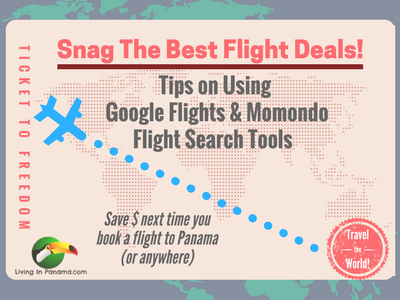
Of course, I assumed that the agent would have access to better information than I did. Most critically, I was counting on the agent being able to find me a cheaper, or at least a comparably priced, ticket than I could find myself.
Unfortunately, that was not the case. Most of the agents I contacted did not even get back to me. The few that did had found tickets significantly more expensive than I was finding. Which was very discouraging since the fares I was finding were rising in cost and had increasingly convoluted schedules.
Then my brother-in-law, Sam, told me about Scott's Cheap Flight deals. It was not really what I was looking for. He isn't a travel agent. He has a free and a paid service that notifies you of travel deals, mistake fares etc. (These deals are fun to get, even if you aren't able to take advantage of any of them! FYI - I am not affiliated in any way with Scott's Cheap Flights. But I am a huge fan.)
But his tips on how to use flight search tools were invaluable.
Of course, I have googled "how to find cheap flights" before. But I've had little or no luck using the advice I uncovered in those searches.
I had vastly better luck when using Scott's tips.
I had been looking for flights from Seattle to Panama. What I was finding was not encouraging. The prices weren't bad (or so I thought!) but the schedules were insane. I was finding flights with 8-24 hour layovers. Not acceptable.
Using Scott's tips (see below) I found a ticket for half the price of the flights I had been finding. And the flights also had much more sane flight schedules and connections.
The Catch: The flight left from Vancouver, Canada, not Seattle. But it only costs $30 to take the train from Seattle to Vancouver. And we love spending time in Vancouver. A win win. Thank you Scott!
Here is Scott's advice on how to use his favorite flight search tools.
Scott uses Google Flights and Momondo extensively.
Here is his tutorial on how to use those sites.
Pros & Cons Of The 2 Search Tools
First, a general explanation of what each site does well and does poorly.
Google Flights
Good at:
Bad at:
Momondo
Good at:
Bad at:
As you can see, Google Flights’ strengths mirror Momondo’s weaknesses and vice versa. This is why with most deals, using both sites in tandem is the best strategy.
Google Flights searches all but the smallest airlines, as well as the largest online travel agencies (OTAs) like Orbitz and Priceline.
When you get to the homepage, plug in where you want to fly from and where you want to fly to, along with your preferred dates, as so:
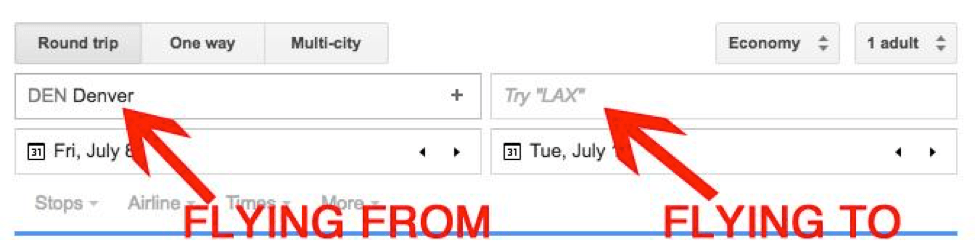
You can put in up to 5 airports in each box, separated by commas. City codes like NYC or WAS count for 3 of 5 because NYC = JFK, LGA, EWR and WAS = DCA, IAD, BWI.
In order to find the cheapest dates, click the first date box right below the FLYING FROM airport. When you do that, prices for 2 months will pop up, with the cheapest dates in green, like so:
Note: if you don’t see any green dates in the 2 months you’re looking at, try clicking the arrows to scroll through other months where you should find the cheapest prices.
Once you’ve looked at the calendar of lowest fares, click on the date you want for your departure, after which you’ll click on the date you’d like to return.
At this point, Google Flights then gives you a big list of possible flights, like so:
At this point you’ll click whichever of the flights looks best to you in order to select it as your outbound flight. I chose the $688 Air Canada flight.
After clicking it, I’m then prompted to select my return flight, like so:
Note: that price on the return flight is roundtrip price, not the price for each way.
Once I click the $688 Air Canada return flight, I’m taken to my various booking options, like below.
Just click on the box that says “Book with Air Canada” and you’ll be taken to their booking page. Alternatively, if you prefer to book with Orbitz or any of the other OTAs, click on their box to check the price there. (Sometimes the prices show up automatically, sometimes they don’t. Not sure why the difference.)
Of course, as we discussed earlier, the price in Google Flights is often times (though not always!) higher than what you can find in Momondo.
So now that we’ve found in Google Flights the cheapest dates that work for our trip, we’re gonna take those dates and plug them into the Momondo search engine like so:
After you click search, it may take up to 60 seconds for the search to complete. You’ll know it’s done when you see this image on the lefthand side:
Once the search is done, your final results will look like this:
Almost $150 cheaper than Google Flights, not bad!
At this point, if you click “Go to Site”, you’ll be taken to Fareboom to book, because Fareboom is offering the cheapest fare on that specific route.
However, let’s say you don’t want to book with Fareboom, but want to see what other OTAs have to offer. To do that, click the “See details” button in the lower lefthand corner, giving you this:
From there just click on whichever site you want to book through, or if you want to see even more results, click “Show all booking sites” in the lower righthand corner.
Once you click on the OTA you want to book through, you’ll be taken to their checkout page to book your flight. Easy peasy lemon squeezy.
You can learn more tips from Scott on how to find cheap flights.
If you enjoyed this post, please like it. Thanks